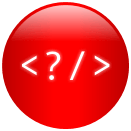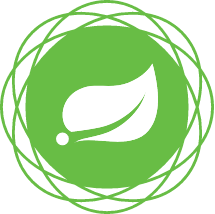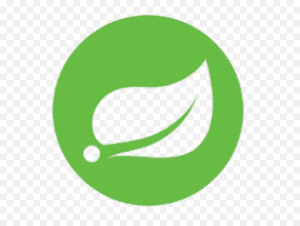Introduction to Reactive microservices with Spring WebFlux
Reactive microservices are a modern architectural pattern that has gained significant popularity in recent years. These microservices are designed to be scalable, resilient, and responsive to the constantly changing requirements of modern web applications. Spring WebFlux is a powerful framework that makes it easy to develop reactive microservices. In this tutorial, we will explore how to develop reactive microservices with Spring WebFlux and communicate reactively with a relational database.
Prerequisites
Before we get started, make sure you have the following prerequisites:
- Java 11 or later
- Maven 3.6.0 or later
- Spring Boot 2.4.0 or later
- An IDE (IntelliJ IDEA, Eclipse, or any other)
Step 1: Create a Spring Boot project
The first step is to create a new Spring Boot project. You can do this by using the Spring Initializr, which is a web-based tool that generates a basic Spring Boot project with the required dependencies. Follow the steps below to create a new Spring Boot project:
- Go to start.spring.io and select the following options:
- Project: Maven Project
- Language: Java
- Spring Boot: 2.5.0
- Packaging: Jar
- Java: 11
- Add the following dependencies:
- Spring WebFlux
- Spring Data JPA
- H2 Database
- Click Generate to download the project as a zip file.
- Extract the zip file to a location on your computer.
- Open your IDE and import the project as a Maven project.
Step 2: Set up a Reactive controller
In this step, we will create a Reactive controller that handles HTTP requests and responses using Spring WebFlux. Follow the steps below to create a Reactive controller:
- Create a new Java class called
UserControllerin thecom.example.demo.controllerpackage. - Add the following code to the
UserControllerclass:
|
1 2 3 4 5 6 7 8 9 10 11 12 13 14 15 16 17 18 19 20 21 22 23 24 25 26 27 28 29 30 31 32 33 34 35 36 |
@RestController @RequestMapping("/users") public class UserController { @Autowired private UserRepository userRepository; @GetMapping public Flux<User> getUsers() { return userRepository.findAll(); } @GetMapping("/{id}") public Mono<User> getUser(@PathVariable Long id) { return userRepository.findById(id); } @PostMapping public Mono<User> createUser(@RequestBody User user) { return userRepository.save(user); } @PutMapping("/{id}") public Mono<User> updateUser(@PathVariable Long id, @RequestBody User user) { user.setId(id); return userRepository.save(user); } @DeleteMapping("/{id}") public Mono<Void> deleteUser(@PathVariable Long id) { return userRepository.deleteById(id); } } |
- In the above code, we have created a
UserControllerclass that defines five methods to handle HTTP requests:getUsers(),getUser(),createUser(),updateUser(), anddeleteUser(). Each of these methods returns aMonoor aFlux, which are classes provided by Spring WebFlux to handle asynchronous processing.
Step 3: Set up a Reactive repository
In this step, we will create a Reactive repository that communicates with a relational database using Spring Data JPA. Follow the steps below to create a Reactive repository:
- Create a new Java interface called
UserRepositoryin thecom.example.demo.repositorypackage. - Add the following code to the
UserRepositoryinterface:
|
1 2 3 4 5 6 |
@Repository public interface UserRepository extends ReactiveCrudRepository<User, Long> { } |
- In the above code, we have created a
UserRepositoryinterface that extends theReactiveCrudRepositoryinterface provided by Spring Data JPA. This interface provides methods to perform CRUD (Create, Read, Update, Delete) operations on a relational database.
Step 4: Configure the database connection
In this step, we will configure the database connection using H2 Database. Follow the steps below to configure the database connection:
- Open the
application.propertiesfile located in thesrc/main/resourcesdirectory. - Add the following code to the file:
|
1 2 3 4 5 6 7 8 |
spring.datasource.url=jdbc:h2:mem:testdb spring.datasource.driverClassName=org.h2.Driver spring.datasource.username=sa spring.datasource.password= spring.jpa.database-platform=org.hibernate.dialect.H2Dialect |
- In the above code, we have configured the database connection to use H2 Database. We have set the database URL, driver class name, username, and password. We have also set the database platform to use the H2 Dialect.
Step 5: Run the application
In this step, we will run the Spring Boot application and test the Reactive microservice. Follow the steps below to run the application:
- Open the
DemoApplicationclass located in thecom.example.demopackage. - Right-click on the class and select Run As -> Spring Boot App.
- Once the application is running, open a web browser and go to http://localhost:8080/users.
- You should see a JSON array of users in the browser.
- You can test the other HTTP methods by using a tool like Postman or cURL.
Congratulations! You have successfully developed a Reactive microservice with Spring WebFlux communicating reactively with a relational database. You can now build upon this foundation to create more complex microservices and applications.